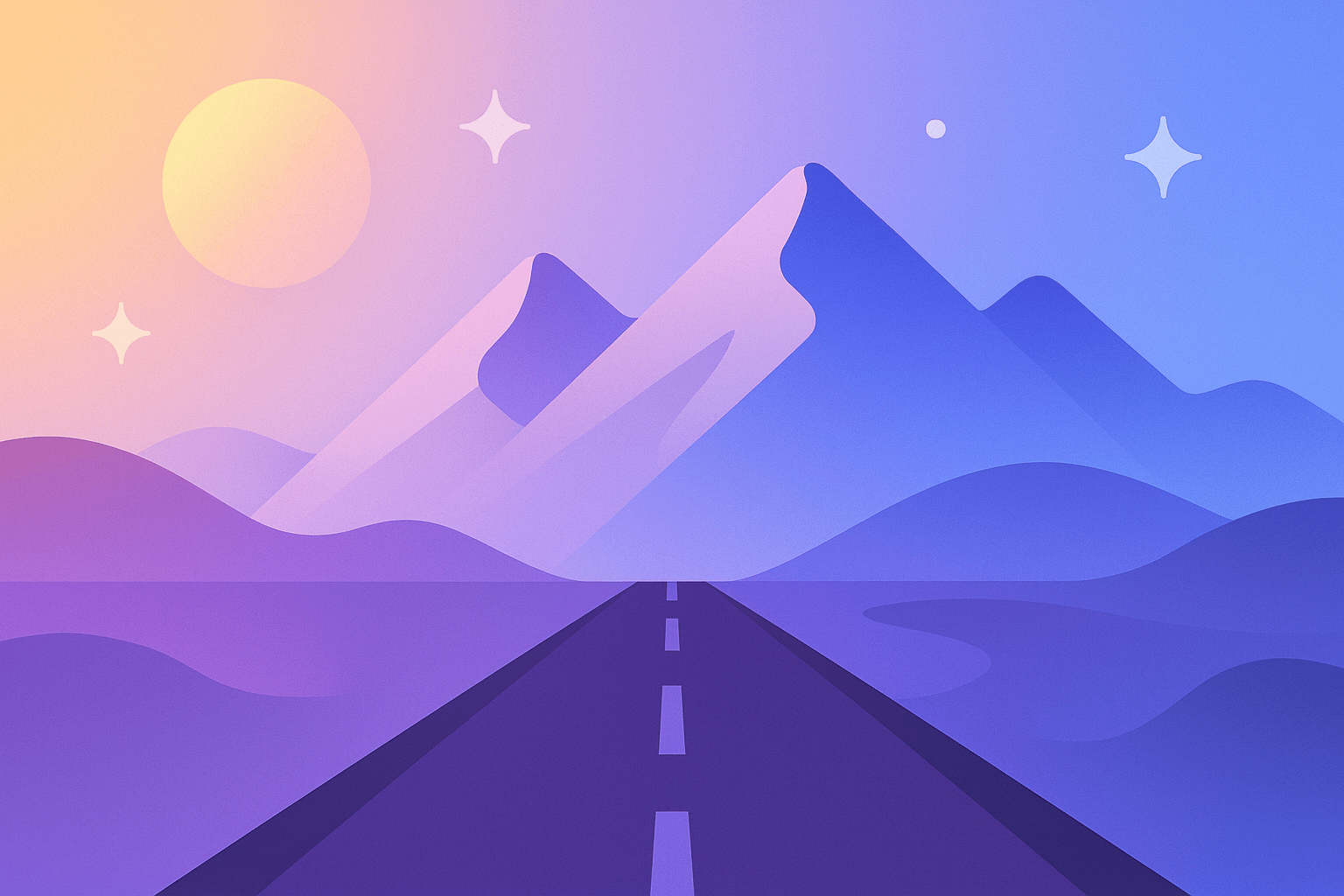Best Terminal Tools for Developers in 2024: Supercharge Your CLI Workflow
Introduction
The command line interface (CLI) remains one of the most powerful, flexible, and efficient environments for software developers in 2024. Modern development workflows, whether backend engineering, DevOps tasks, or large-scale automation, often rely on rapid, reproducible, and scalable commands executed within terminal windows. Yet, the default tools are just the starting point. By leveraging advanced terminal utilities, you can customize, accelerate, and elevate every aspect of your workflow—turning your CLI into a productivity powerhouse.
This comprehensive guide uncovers the essential terminal tools, frameworks, and plugins that every modern developer should consider mastering this year. From smarter shell prompts and blazing-fast file navigation to fuzzy searching, efficient process management, enhanced version control, and HTTP requests, we'll dive deep into utilities like Oh My Zsh, Starship, tmux, fzf, exa, ripgrep, Bat, and HTTPie—and show you how to integrate them into your daily development routine.
Whether you're managing cloud servers, exploring massive codebases, scripting deployment pipelines, or just seeking to make your terminal more comfortable and powerful, this guide will help you select and configure the top terminal tools for 2024.
Table of Contents
- The Modern Developer’s Terminal: Why Upgrade?
- Shell Enhancements and Plugins
- Oh My Zsh
- Starship
- Terminal Multiplexers: Get More from Your Sessions
- tmux
- Smarter File Navigation and Management
- exa
- fzf
- ranger
- Searching and Processing Files Efficiently
- ripgrep
- fd
- Bat
- HTTP Requests, APIs, and Web Development
- HTTPie
- curl
- Git Integration and Productivity
- lazygit
- git-extras
- Honorable Mentions
- Tips for Integrating Terminal Tools into Your Workflow
- Conclusion
1. The Modern Developer’s Terminal: Why Upgrade? <a name="modern-terminal"></a>
While classic tools like Bash and the basic terminal emulator are undeniably powerful, they were designed decades ago. Developers now face much more complex systems, multiple workstreams, vast codebases, and a relentless demand for automation and speed. Upgrading your CLI toolkit can:
- Boost productivity through faster navigation and automation.
- Increase comfort and customization for your specific workflow.
- Add features like syntax highlighting, autosuggestions, and smart history.
- Enable sophisticated multiplexing, splits, and persistent sessions.
- Improve visibility when working with Git, Docker, Kubernetes, and remote development environments.
A modern terminal toolkit keeps you competitive in fast-paced development environments.
2. Shell Enhancements and Plugins <a name="shell-enhancements"></a>
Oh My Zsh: The Ultimate Zsh Framework
What Is It? Oh My Zsh is a community-driven framework managing Zsh configuration—one of the best alternatives to Bash. It comes preloaded with hundreds of plugins and themes, allowing you to supercharge your shell out of the box.
Key Features:
- Massive plugin library (git, docker, z, etc.)
- Beautiful and informative themes
- Autosuggestions and syntax highlighting
- Simple configuration management
- Huge, active community
Why Use It? If you’re still using Bash, Zsh with Oh My Zsh will feel like moving from a basic text editor to a highly tuned IDE for the shell. The productivity gains from features like tab completion, directory jumping, and auto-correction are immediate.
Getting Started:
bashsh -c "$(curl -fsSL https://raw.githubusercontent.com/ohmyzsh/ohmyzsh/master/tools/install.sh)"
Starship: The Minimal, Blazing-Fast Prompt
What Is It? Starship is a cross-shell prompt written in Rust. It works with Bash, Zsh, Fish, and more. Starship provides a lightning-fast, highly customizable, and feature-rich prompt showing useful context such as Git status, Kubernetes cluster, Python virtualenv, and more.
Key Features:
- Cross-shell compatibility
- Lightning-fast performance
- Customizable segments (time, node version, git status, etc.)
- Looks great in any theme or font
Why Use It? A well-configured Starship prompt gives you all the information you need at a glance, reducing errors and context-switching.
Getting Started:
bashcurl -sS https://starship.rs/install.sh | sh
3. Terminal Multiplexers: Get More from Your Sessions <a name="terminal-multiplexers"></a>
tmux: Terminal Multiplexing Made Easy
What Is It? tmux (terminal multiplexer) allows you to split your terminal window into multiple panes, create persistent sessions, and manage several command-line applications from a single terminal.
Key Features:
- Split windows horizontally/vertically
- Persistent sessions that survive disconnects/logouts (great for SSH)
- Workflow automation with scripting
- Powerful plugin ecosystem (tmux plugins)
Why Use It? If you work over SSH, switch between projects often, or want to keep terminals neatly organized, tmux is the tool for you. Mastering tmux workflows can make remote server management and multitasking a breeze.
Getting Started: On macOS or Linux:
bashbrew install tmux # macOS sudo apt install tmux # Ubuntu/Debian
Configure tmux by customizing your ~/.tmux.conf.
4. Smarter File Navigation and Management <a name="file-navigation"></a>
exa: A Modern ls Replacement
What Is It?
exa is a modern replacement for the classic ls command, built in Rust for speed and extra features.
Key Features:
- Colorful output with icons
- File and directory tree views
- Git status information in listings
- Sorting and filtering by many criteria
Why Use It? Navigating large projects or understanding directory structure at a glance is easier with exa’s visual cues and filtering.
Getting Started:
bashbrew install exa # macOS sudo apt install exa # Ubuntu/Debian (or use a Rust installer)
fzf: The Swiss Army Knife of Fuzzy Finding
What Is It? fzf is a general-purpose command-line fuzzy finder. You can use it to search files, command history, processes, Git branches, and more—with blazing speed.
Key Features:
- Fuzzy search through any list: files, commands, content
- Interactive CLI interface
- Easily integrates with other tools (vim, tmux, scripts)
- Custom keybindings and extensions
Why Use It? Rather than memorizing long commands or jumping between windows, use fzf to find anything, instantly, without breaking your flow.
Getting Started:
bashgit clone --depth 1 https://github.com/junegunn/fzf.git ~/.fzf ~/.fzf/install
ranger: Terminal File Manager
What Is It? ranger is a console-based file manager with VI key bindings and a minimal, efficient interface for navigating files.
Why Use It? For developers who prefer keyboard-based navigation and occasionally want visual file management without leaving the terminal.
Getting Started:
bashbrew install ranger sudo apt install ranger
5. Searching and Processing Files Efficiently <a name="searching-processing"></a>
ripgrep (rg): Supercharged Searching
What Is It?
ripgrep (aka rg) is a recursive search tool, faster and more intelligent than grep, built in Rust for speed and efficient file traversal.
Key Features:
- Blazing fast and accurate (respects
.gitignore) - Syntax highlighting with Bat integration
- Widely adopted by developers
Why Use It? Essential when searching large codebases or projects—ripgrep finds what you're looking for within seconds.
Getting Started:
bashbrew install ripgrep sudo apt install ripgrep
fd: Find Files, Reimagined
What Is It?
fd is a simple, fast alternative to find, featuring intuitive syntax, smart defaults, and colorized output.
Key Features:
- User-friendly, modern CLI
- Lightning-fast file discovery
- Regex-enabled
- Ignores files via
.gitignoreby default
Why Use It? Locate files quickly for navigation, batch processing, or scripting.
Getting Started:
bashbrew install fd sudo apt install fd-find
Bat: Cat with Wings
What Is It?
Bat is an enhanced alternative to cat with syntax highlighting, Git integration, and line numbering.
Key Features:
- Syntax highlighting for many languages
- Git modification indicators
- Line numbers and paging support
Why Use It? Quickly preview code files or configs in the terminal with context and color.
Getting Started:
bashbrew install bat sudo apt install bat
6. HTTP Requests, APIs, and Web Development <a name="http-tools"></a>
HTTPie: A Command-Line HTTP Client for Humans
What Is It? HTTPie is a user-friendly command-line HTTP client, designed for testing and debugging APIs with minimal verbosity and maximum readability.
Key Features:
- Intuitive, readable HTTP requests
- Colorized and formatted output
- Supports JSON natively
- Authentication, sessions, and plugins
Why Use It? Sending REST requests and analyzing responses is easier and more efficient than with curl or Postman for quick CLI work.
Getting Started:
bashpip install httpie
curl: The Classic Web Swiss Army Knife
While HTTPie is preferred for quick testing, curl remains essential for scripting and automation of HTTP requests, downloads, and more.
7. Git Integration and Productivity <a name="git-integration"></a>
lazygit: A TUI for Git
What Is It? lazygit is a simple terminal UI for Git commands—it visualizes your repository status, diffs, stashes, logs, and branches.
Key Features:
- Navigate and manage repo from keyboard
- Fast staging, committing, branch switching
- Great for complex workflows without leaving the terminal
Why Use It? Skip long Git commands—manage everything intuitively with arrow keys and shortcuts.
Getting Started:
bashbrew install lazygit sudo apt install lazygit
git-extras: Do More with Git
What Is It?
git-extras is a battery of shortcuts, scripts, and helpers augmenting vanilla Git. Examples include git summary, git changelog, git release, and more.
Key Features:
- Extended productivity commands (release, ignore, changelog, etc.)
- Project statistics and reports
- Works alongside standard Git
Getting Started:
bashbrew install git-extras sudo apt install git-extras
8. Honorable Mentions <a name="honorable-mentions"></a>
Several tools didn’t make the main list but are still worth considering:
- zoxide: Smarter directory switching (
cdon steroids) - asciinema: Terminal session recording and sharing
- ncdu: Disk usage and cleaning with TUI
- glances/htop/bottom: Process and resource monitors
- neovim: Modern, programmable Vim
- thefuck: Corrects previous console command typos
- tilix/alacritty/kitty: Modern, GPU-accelerated terminal emulators
9. Tips for Integrating Terminal Tools into Your Workflow <a name="integration-tips"></a>
Combining these tools unlocks even more value. Here are some expert tips:
- Layer Plugins: Use Oh My Zsh with fzf integration, Starship, and git plugins together for a personalized, powerful shell.
- Create Scripts: Alias frequent command combos (like
rg | fzf | xargs bat) for daily tasks. - tmux Workspaces: Set up predefined tmux sessions for each project—windows for editor, tests, and server.
- Customize Themes: Take pride in your shell’s look for motivation and faster interpretation.
- Read the Docs: Almost all these tools have deep features—master a few rather than a shallow grasp of many.
- Keep Config Versioned: Use dotfile versioning (Git) to keep your setup portable and repeatable.
10. Conclusion <a name="conclusion"></a>
The terminal remains the heart of the modern developer’s workflow, but only if wielded with the best tools available. In 2024, tools like Oh My Zsh, Starship, tmux, fzf, exa, ripgrep, Bat, and HTTPie are more than just upgrades—they’re gateways to an accelerated, more enjoyable way of working.
Take the time to evaluate which tools fit your habits and stack, and invest in customizing them. You’ll reduce friction, open up new workflows, and turn the humble command line into a launchpad for productivity. Whether you’re wrangling Kubernetes, debugging web APIs, mastering Git, or simply moving files around—these tools belong in your arsenal.
Ready for your upgrade? Fire up your terminal and start installing.
Further Reading:
- Awesome Command-Line Apps
- Shell Productivity
- Official documentation sites for each tool